The UNFTR Newsletter
Unf*ck your Inbox with the UNFTR Newsletter. Weekly for all subscribers, twice weekly for members.
The UNFTR Newsletter has become a must-have resource for thousands of Unf*ckers. As one of the fastest growing progressive newsletters in the country, we’re working hard to bring our A game each and every week.
Subscribe
The Original
Currently, we publish twice weekly. All members and free subscribers receive our original Saturday newsletter written and curated exclusively by Max.
The original Newsletter includes the following features:
- Max Notes: Max’s musings on current events
- Obsessions: Quick notes on cultural items we’re obsessing over
- Killer Left Take of the Week: A must-see video from a comrade in the progressive YouTuber world
- Latest From the UNFTR Podcast: A synopsis of the most recent episode
- Chart of the Week: A select chart that tells the story of the moment
- Headlines: Required reading from trusted sources and a summary of the article
- Pod Love: What Max has queued up in his podcast app
- Book Love: A curated read, pulled from Bookshop.org
- Unf*cker Comment of the Week: Notes from a listener or subscriber that’s thought-provoking or entertaining
- UNFTR YouTube Highlight: A recent upload from the UNFTR YouTube channel
- Progressive Spotlight: An organization, figure (or both) that’s doing outstanding progressive work
- Membership Shoutouts: Thank yous to our new members
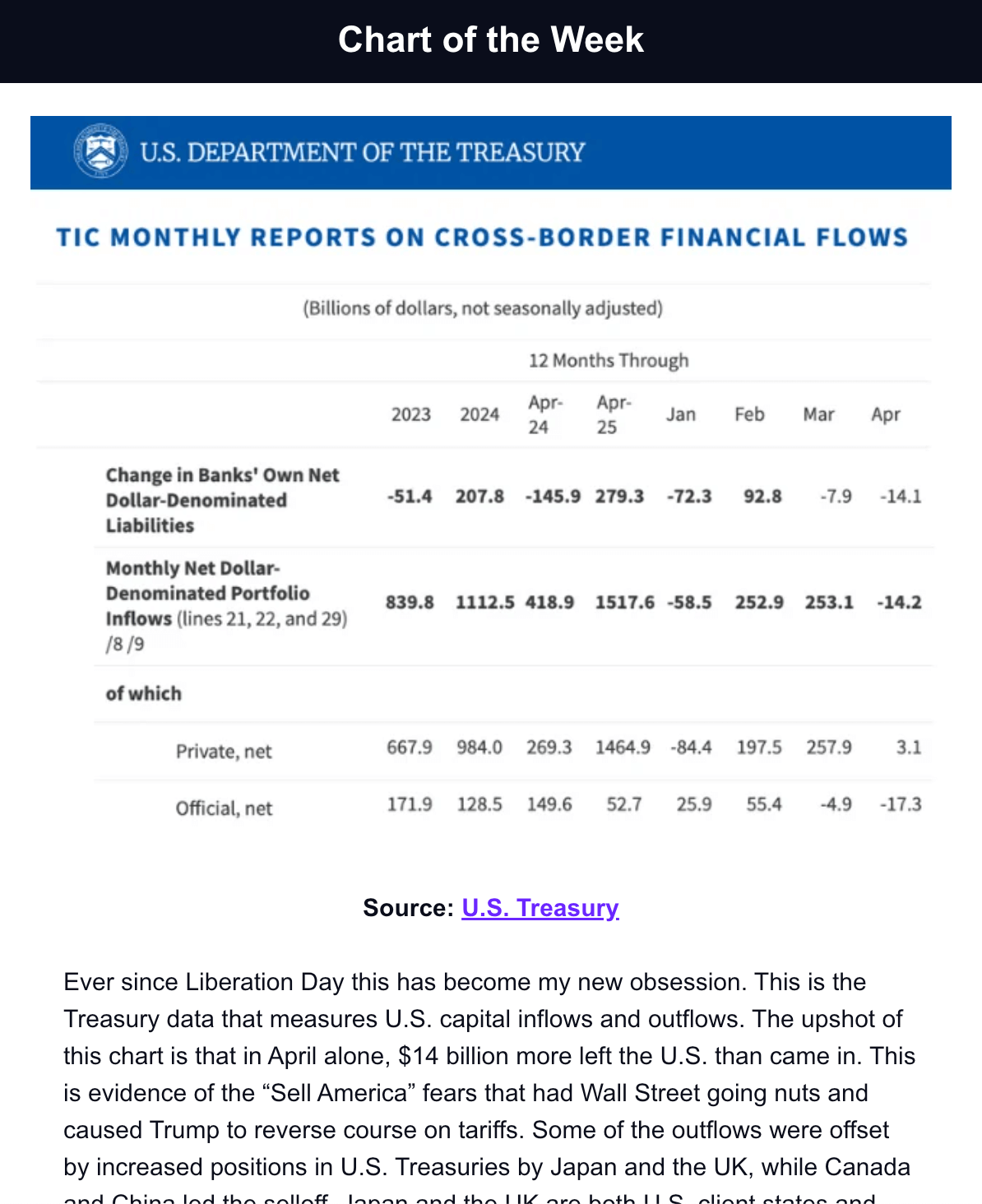
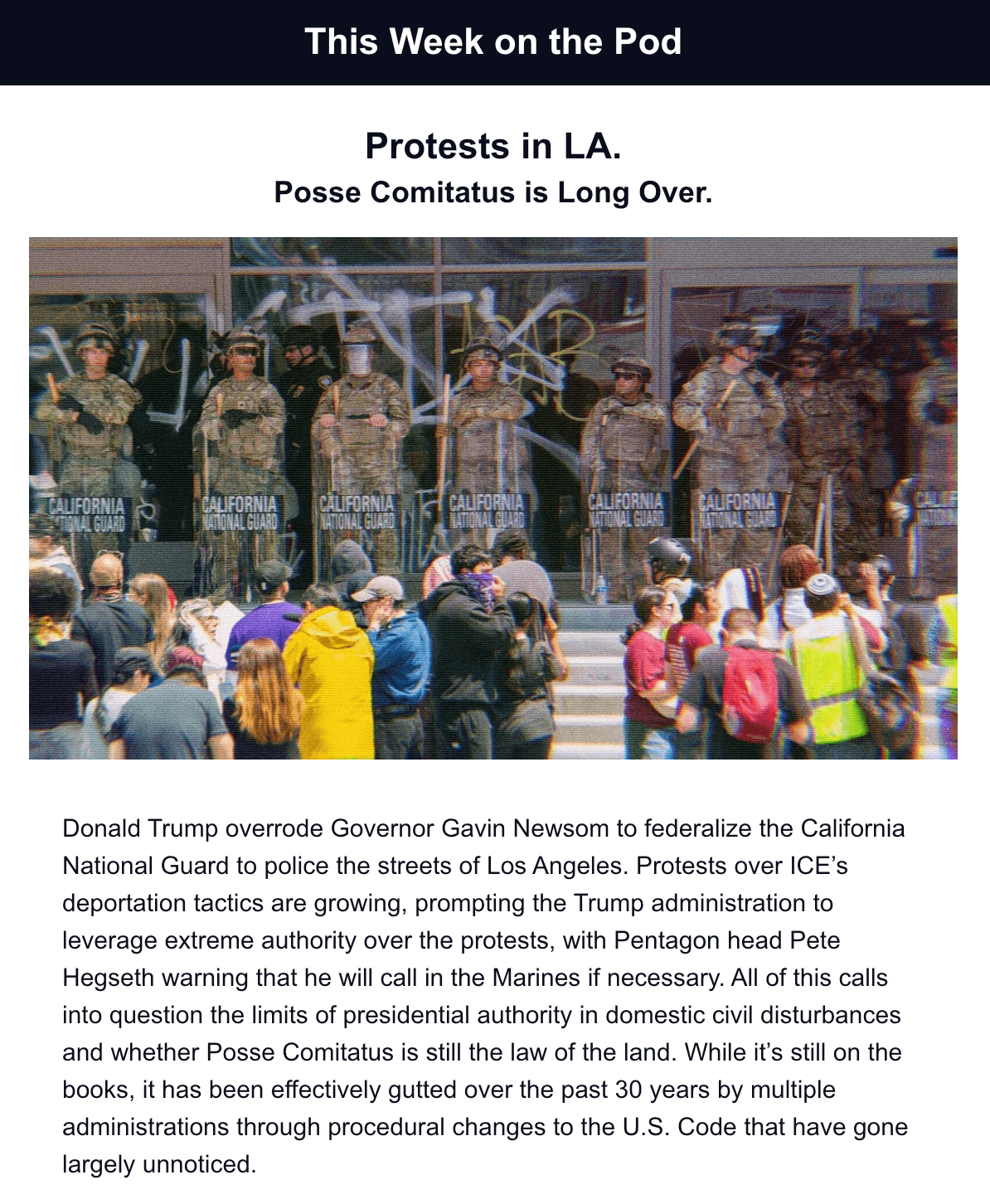
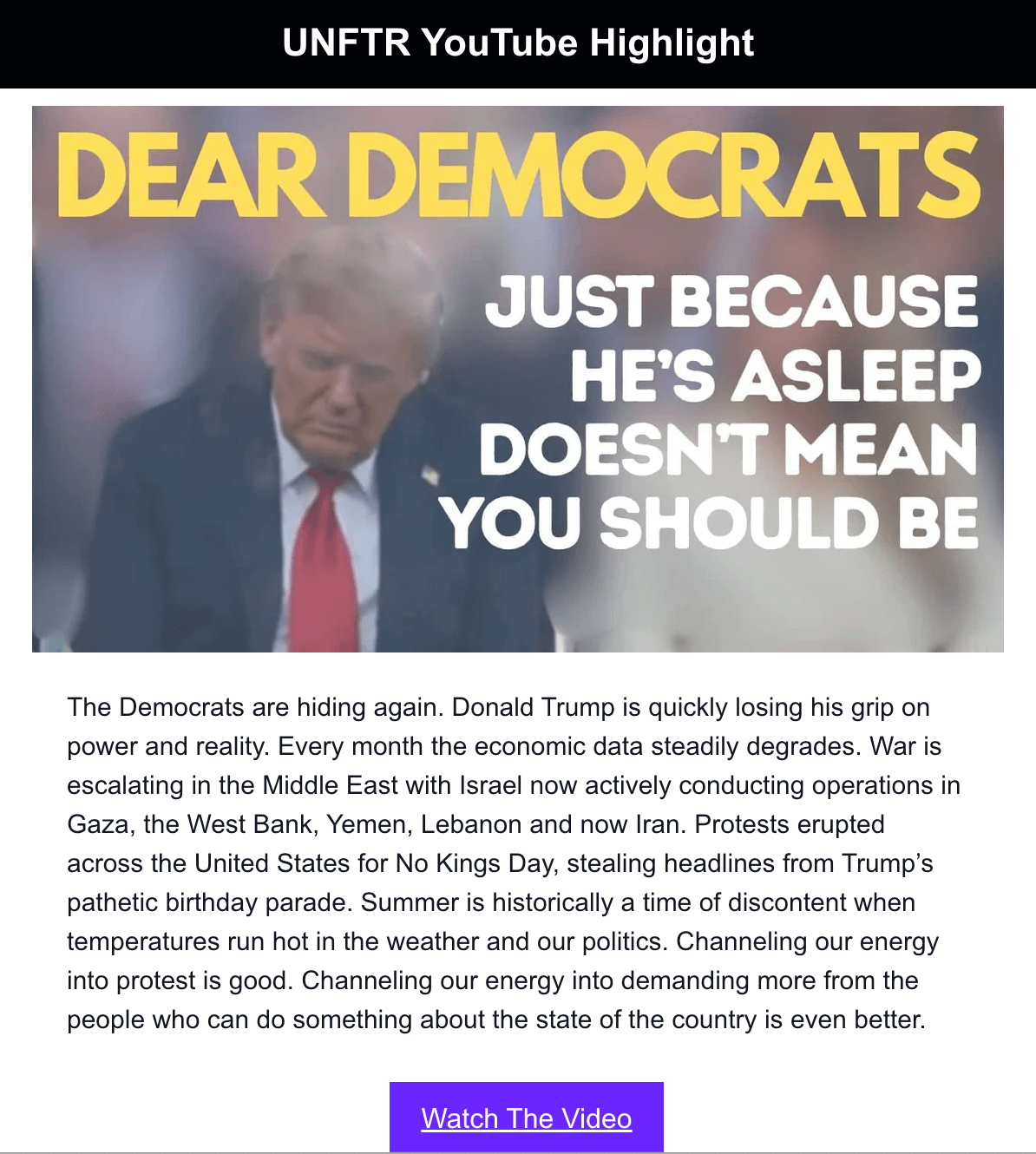
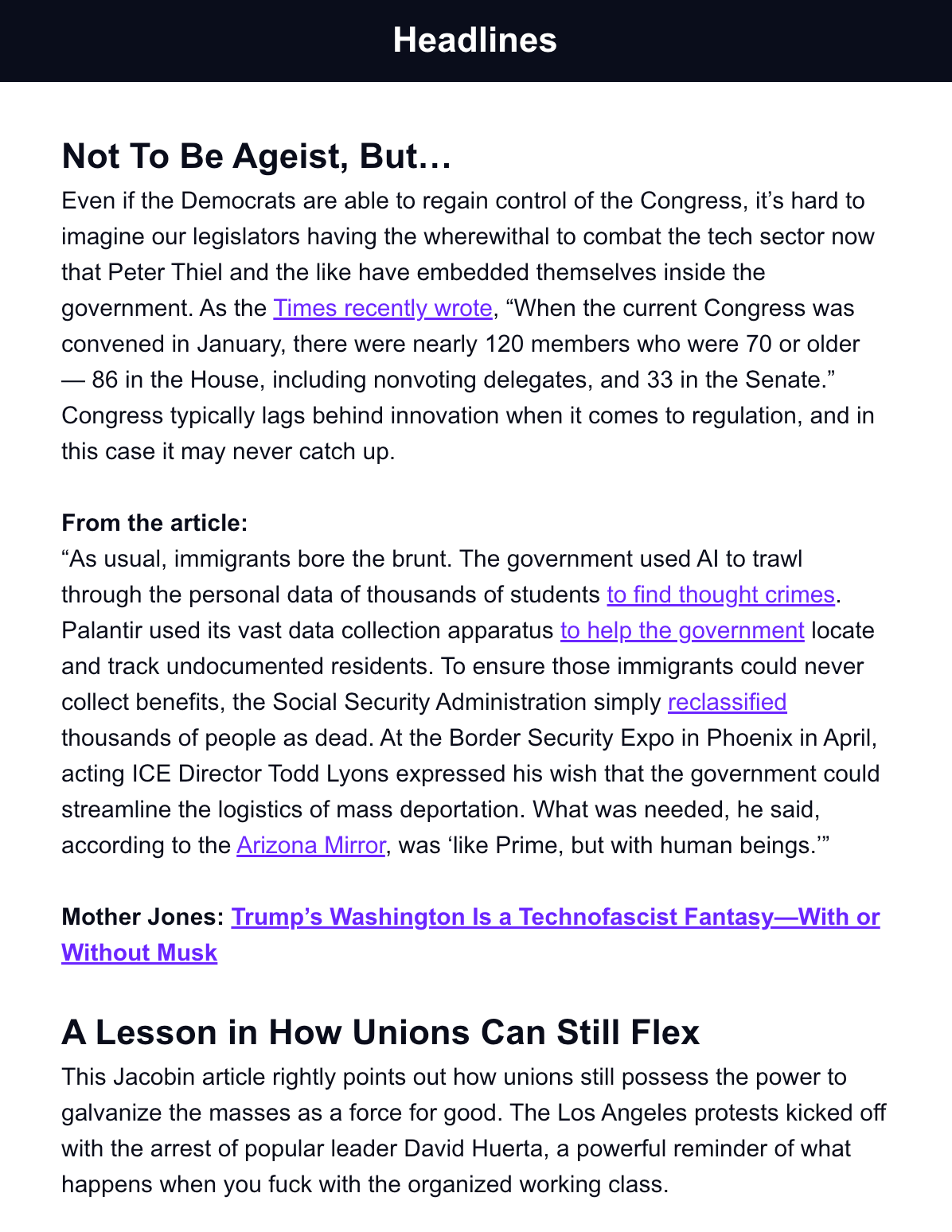
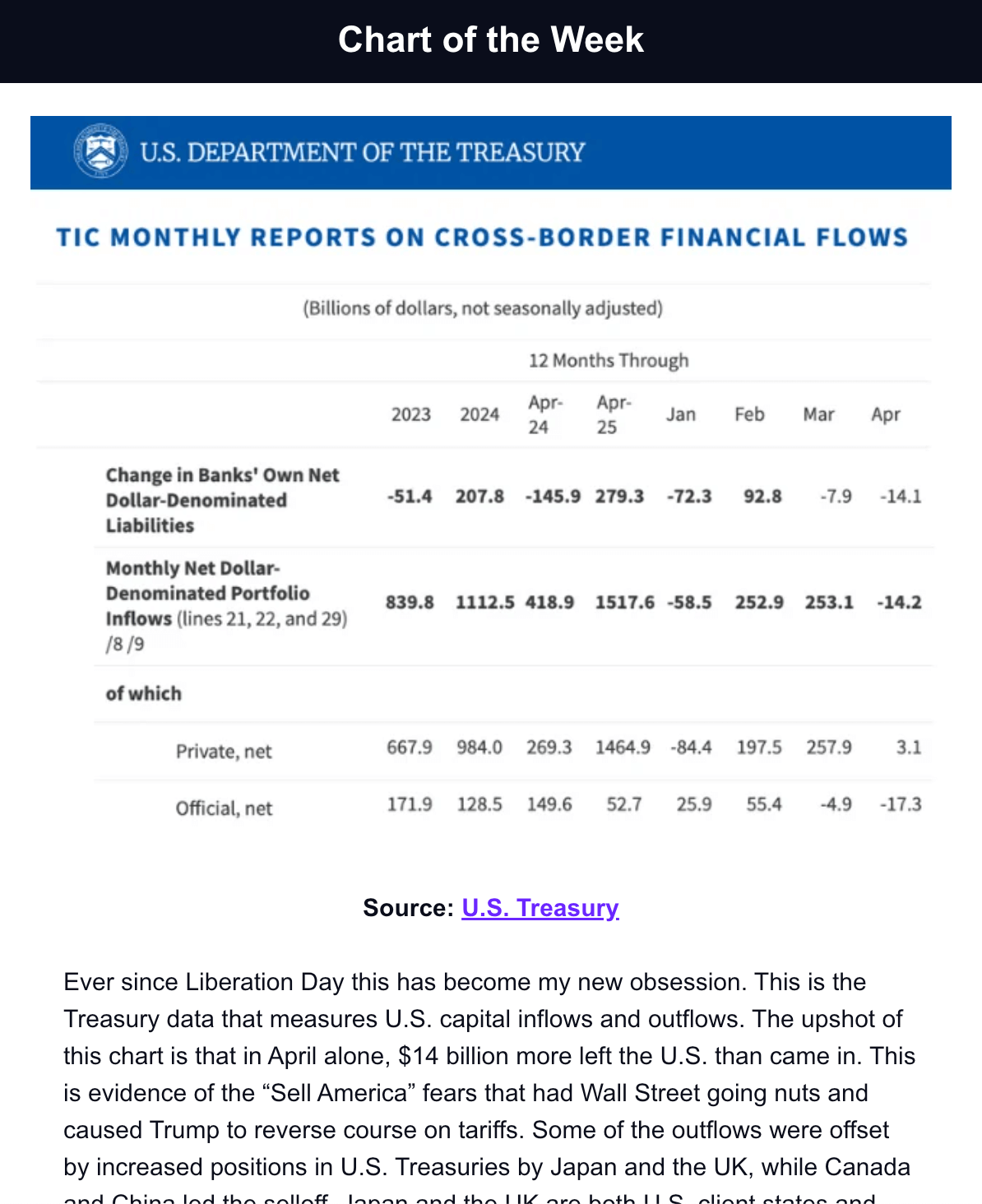
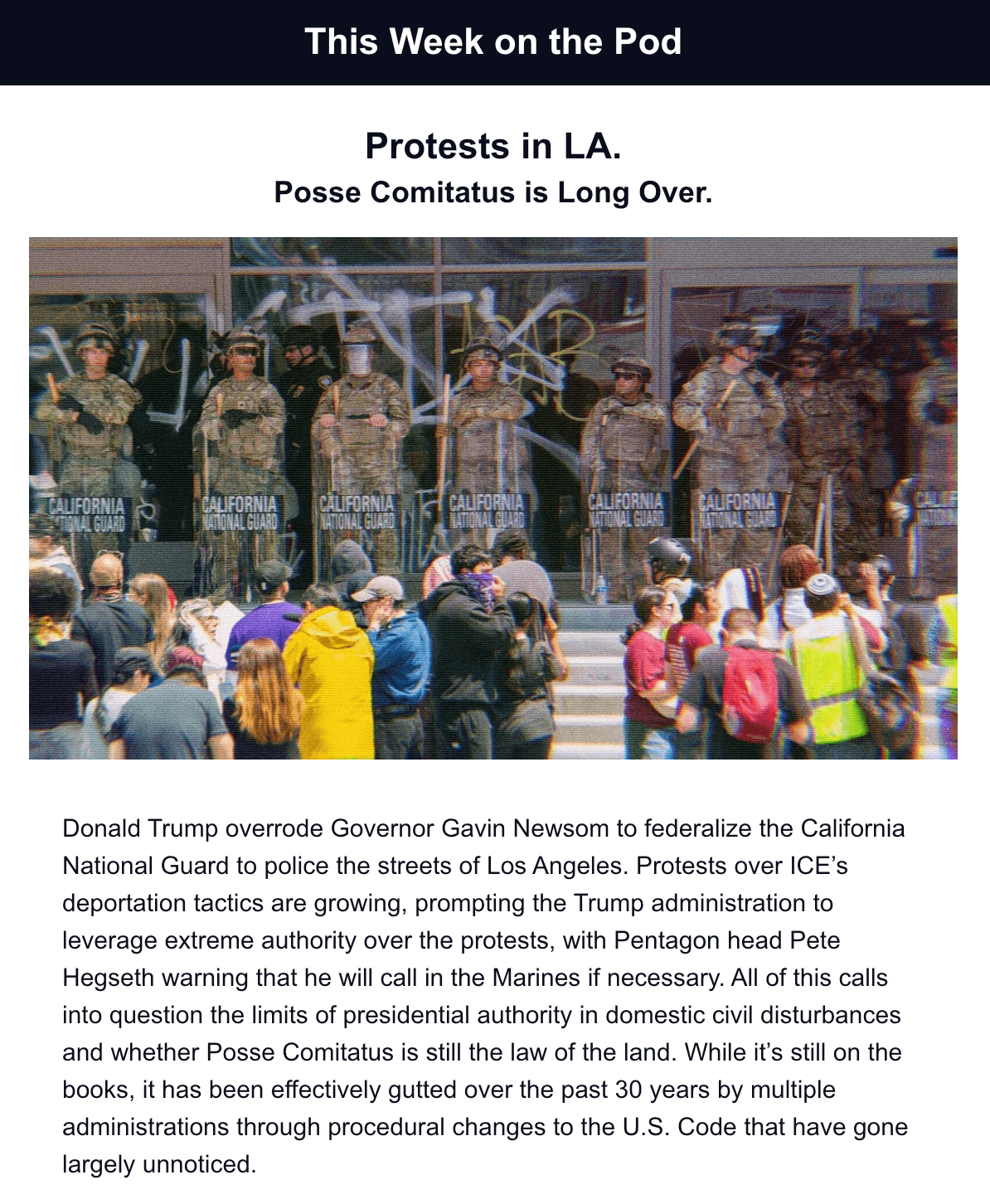
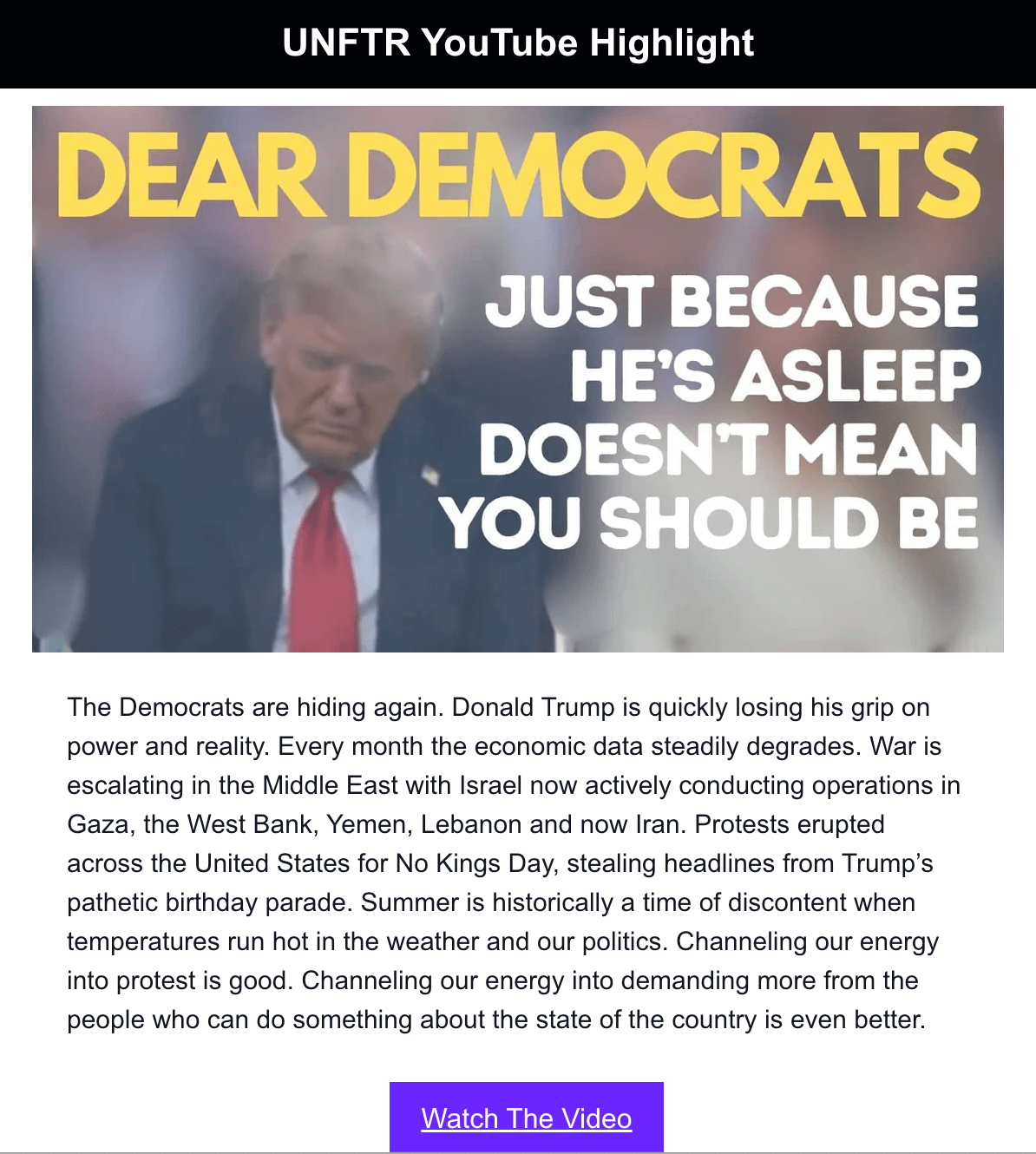
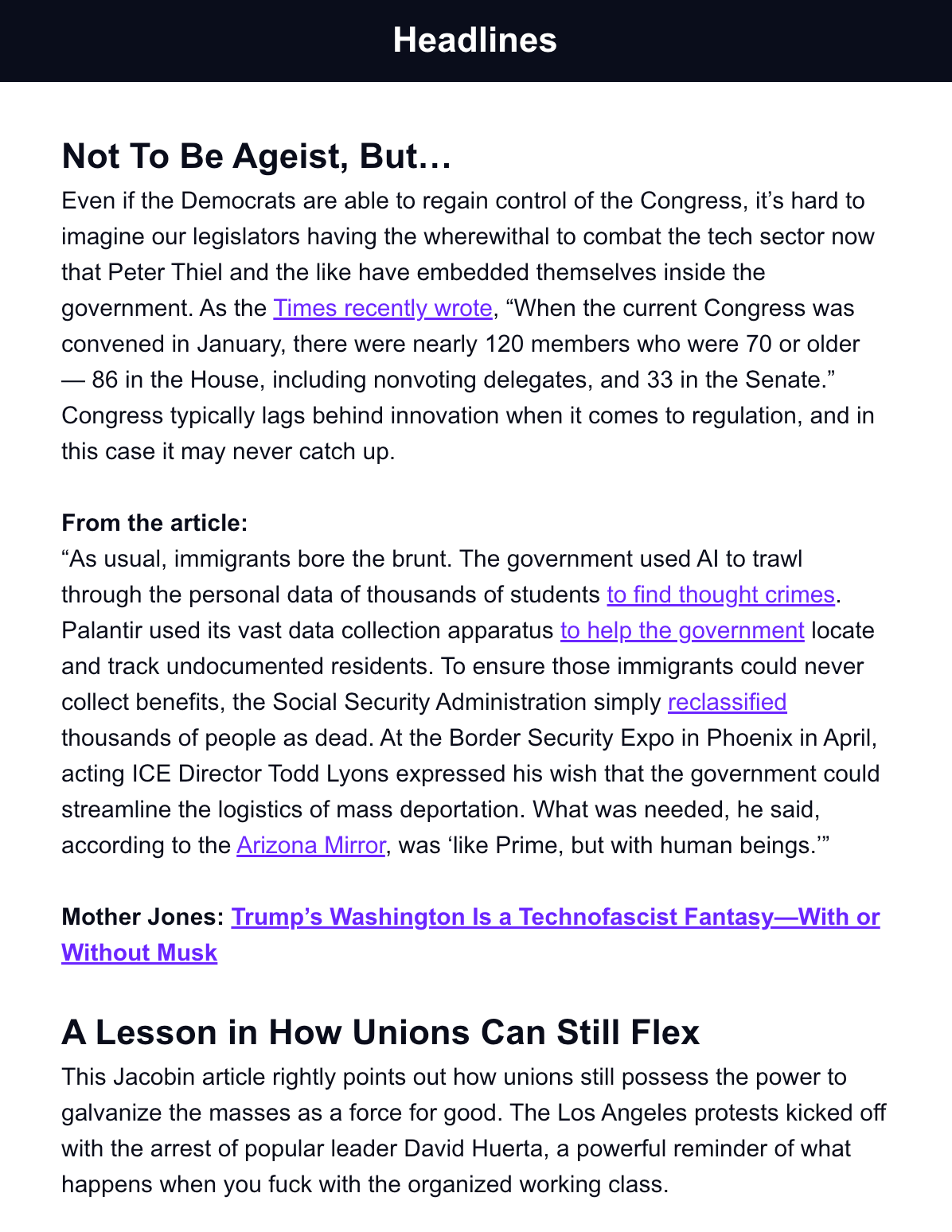
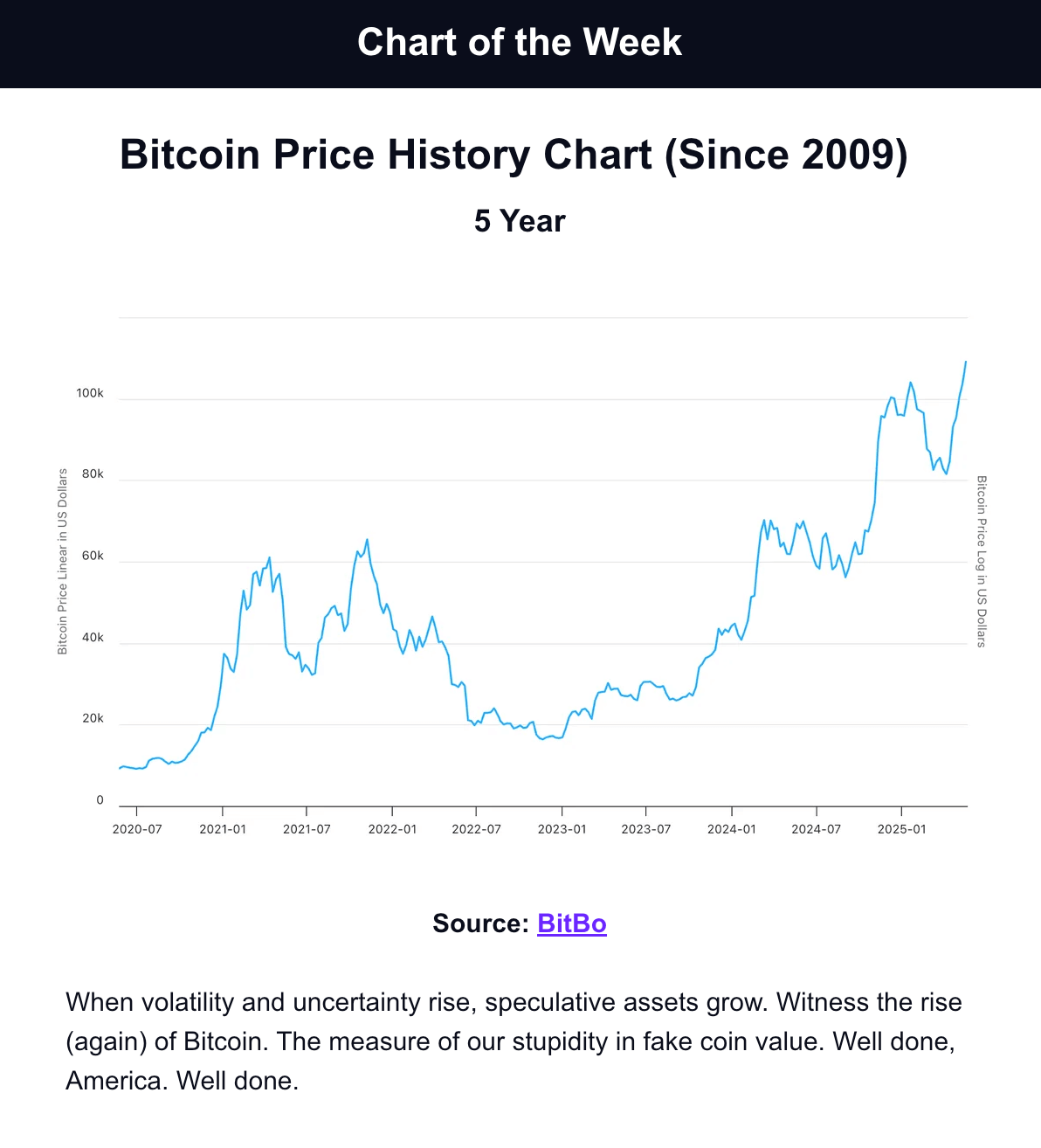
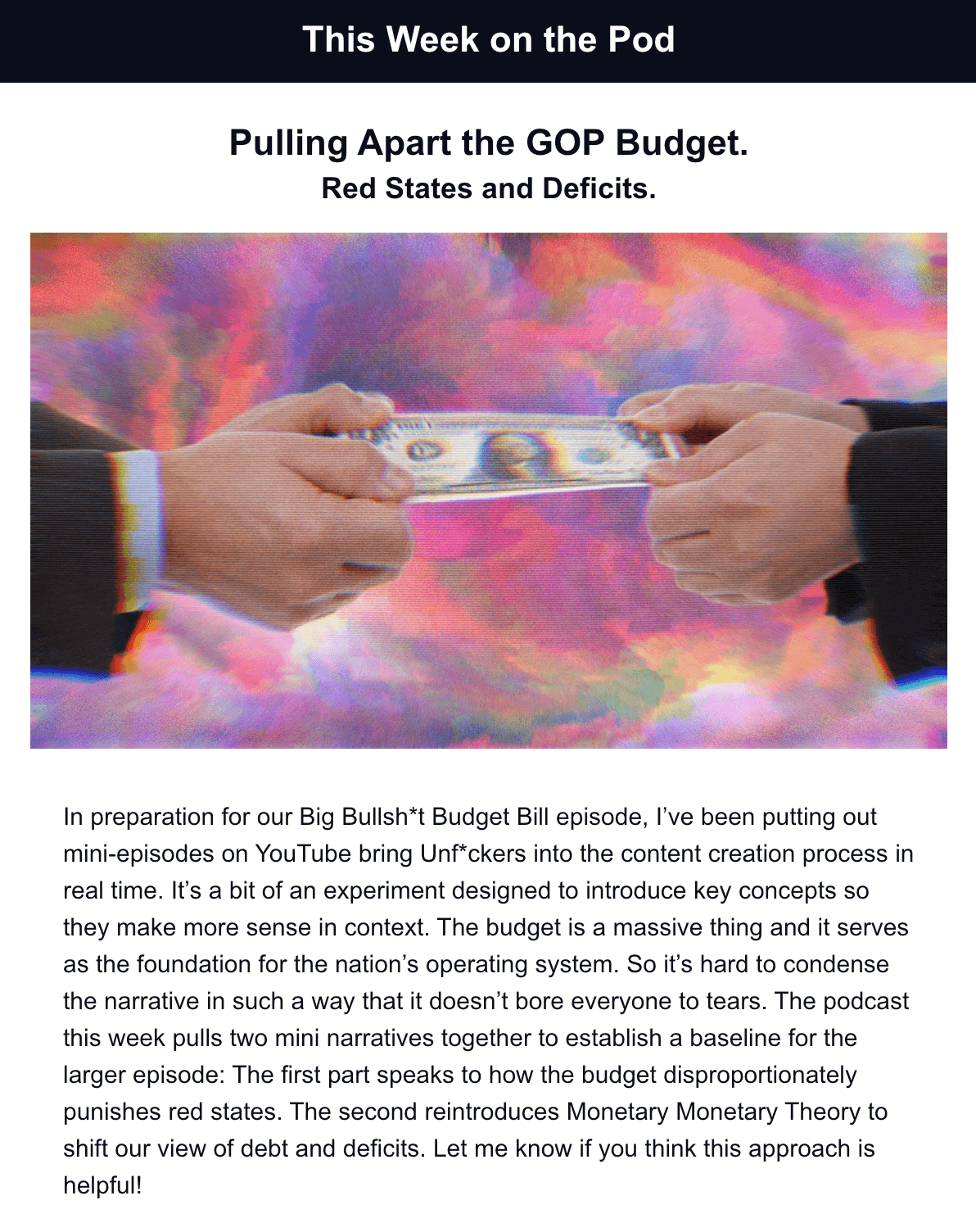
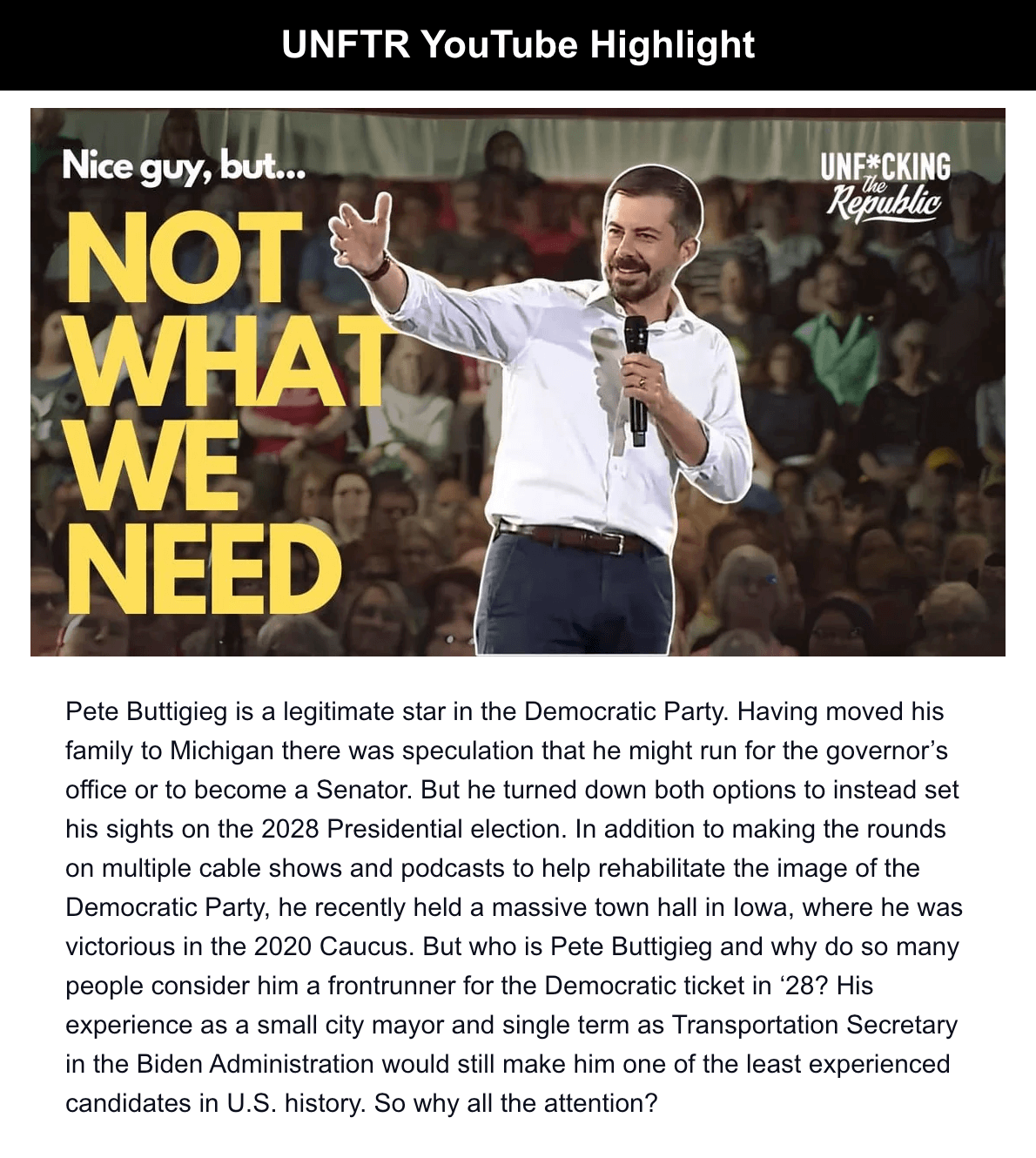
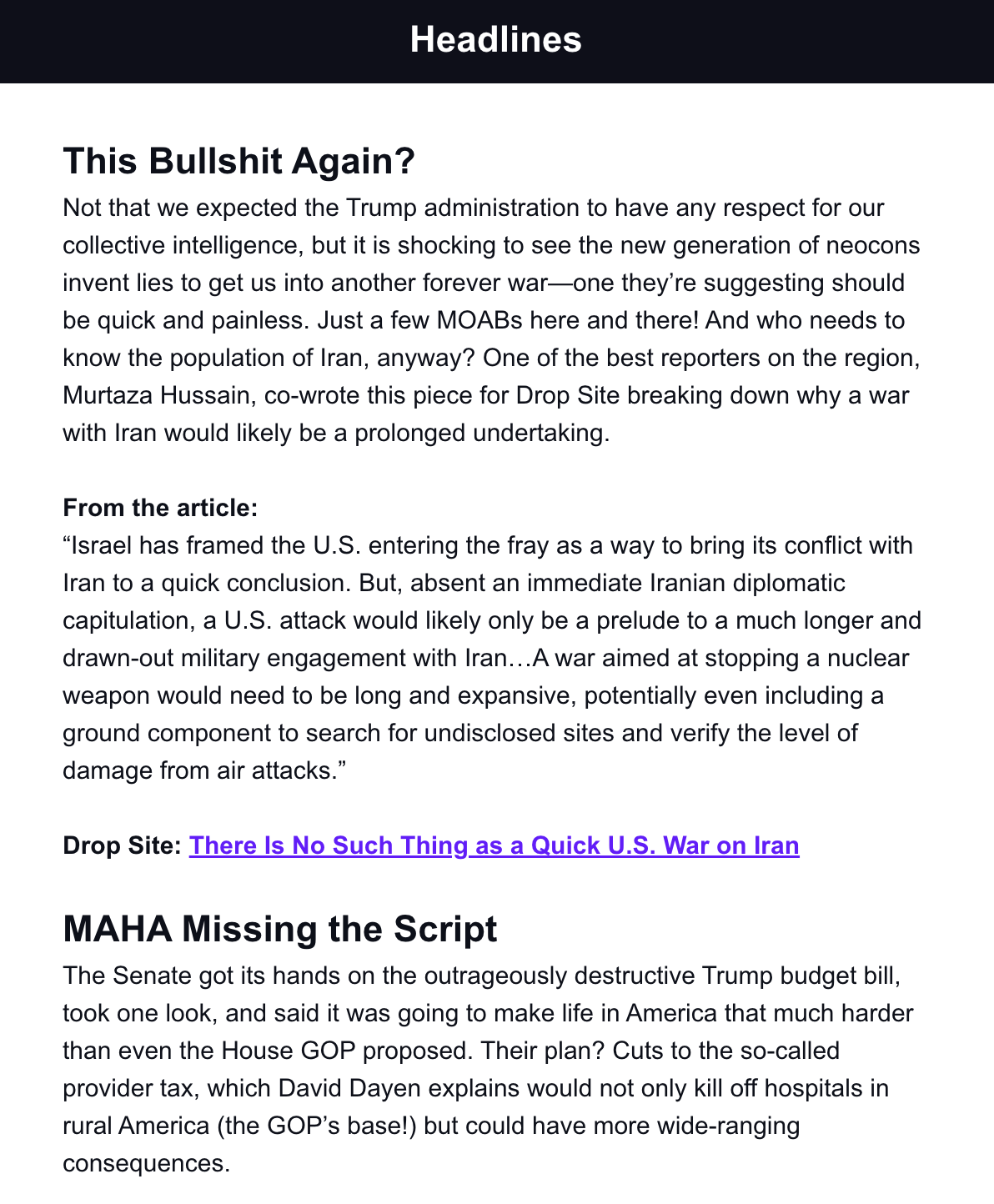
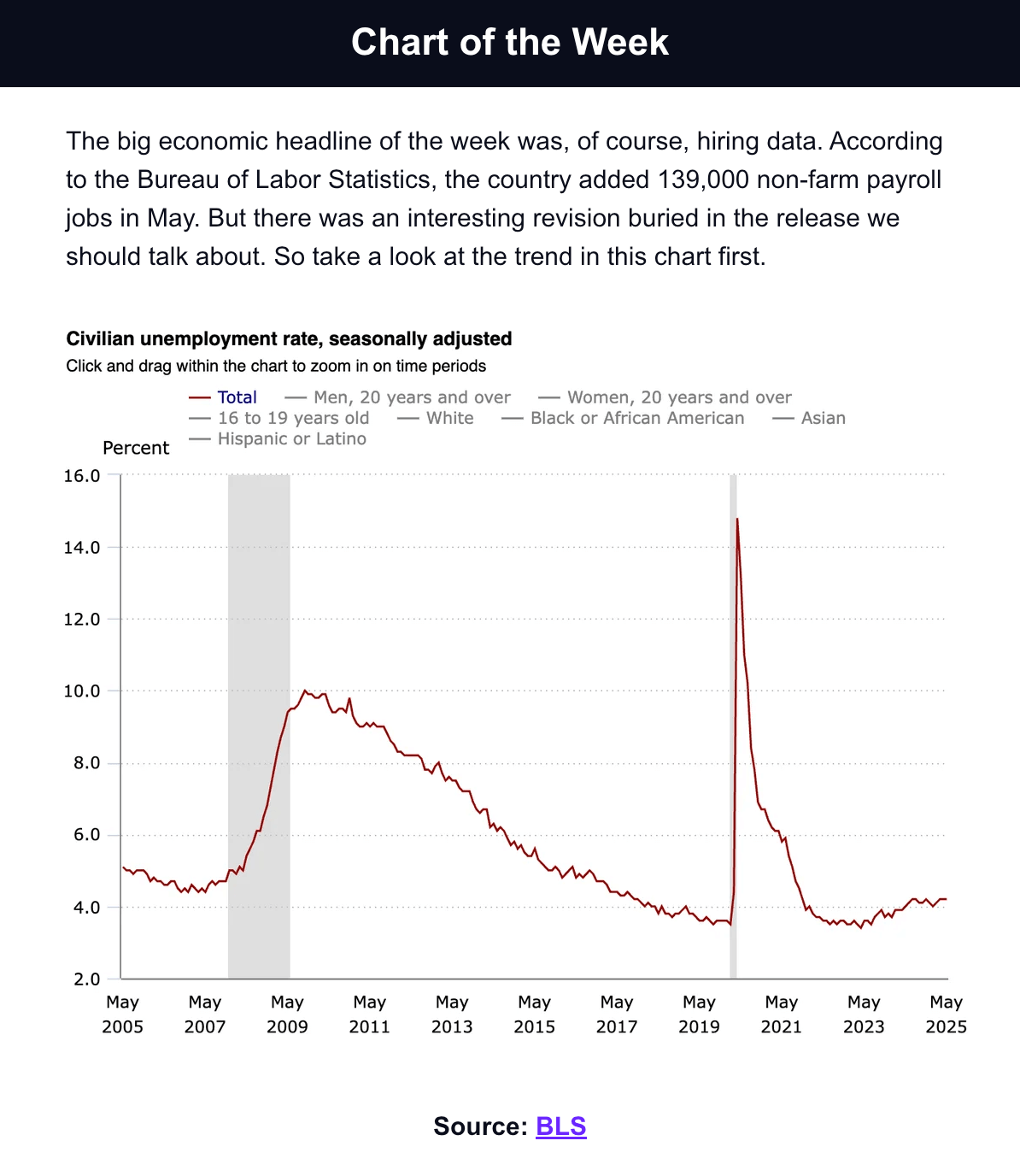
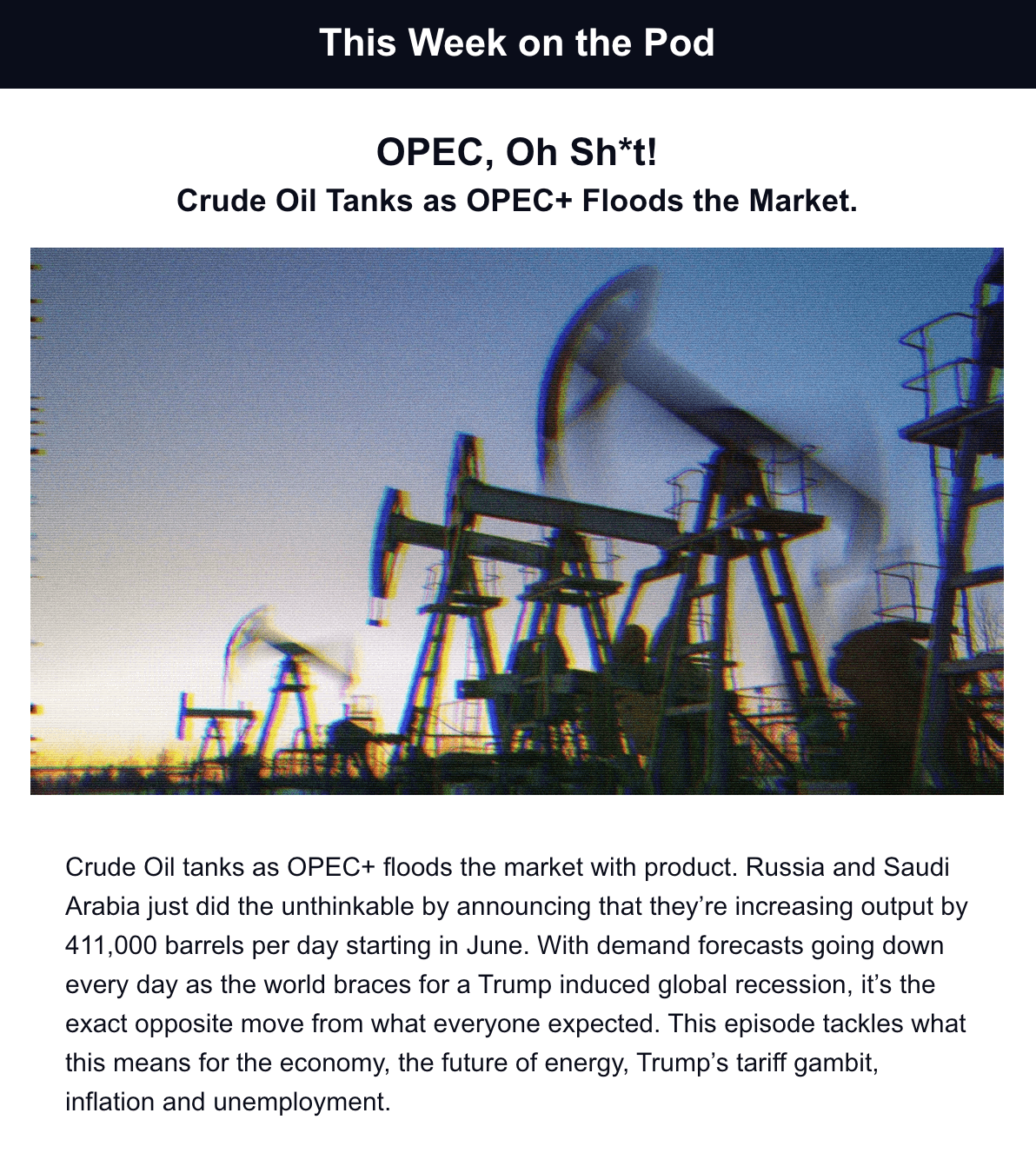
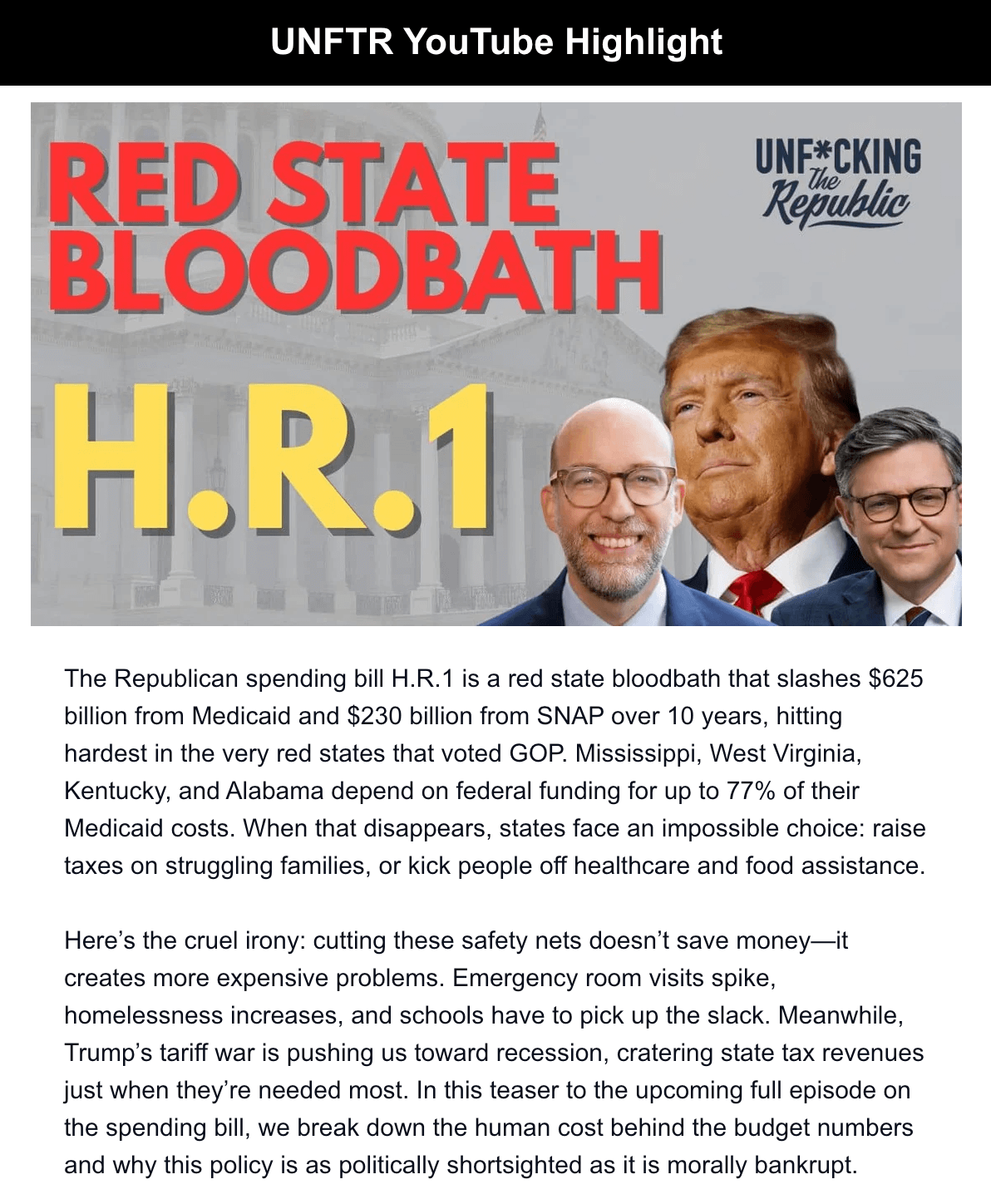
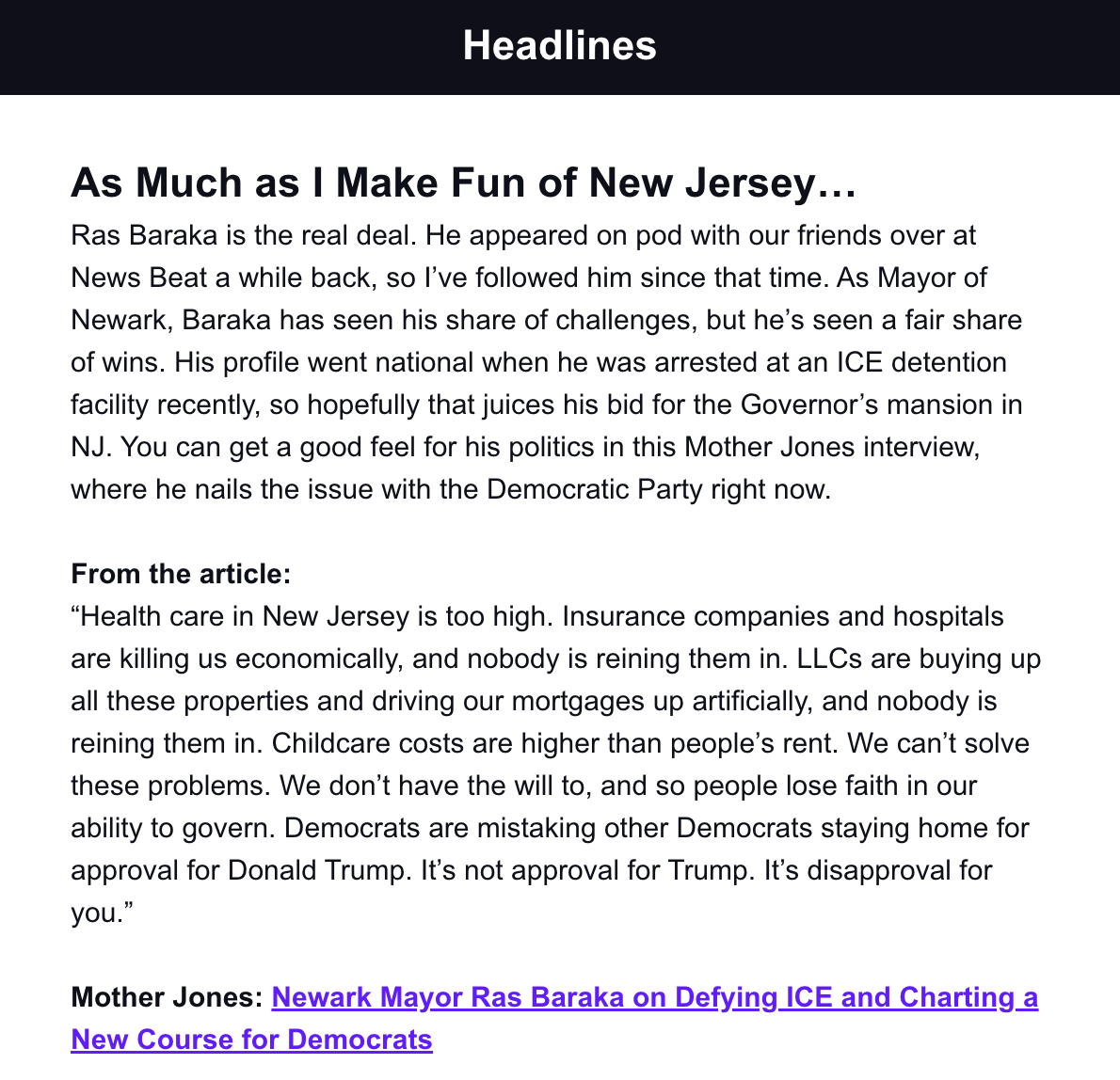
Newsletter Archive
To view some of the previous newsletters to get a feel for the quality and quantity of content you’ll receive every week, check out the archive here.
June 21, 2025
The Clock is Ticking.
June 14, 2025
Progressive Values Still Resonate.
June 7, 2025
📈 Zohran Surges as Employment Weakens
Member Edition
We have also partnered with the News Beat team to jointly produce a second jam-packed newsletter every Tuesday for members that includes Max Notes, the “Tuesday Top Five” headlines that all progressives must read, an original News Beat Essay on a current social justice issue and a new fun feature called “Not for Nothing.” Become a member today to start receiving this extra edition.
Spam Filters
In the event our newsletter ends up in your Spam folder:
Gmail
Move us to your 'Primary' inbox.
(Phone) Click on the 3 dots on the top right. “Move” > “Primary”
(Desktop) Click and drag this email from your inbox or spam folder to the “Primary” tab on the top left of your screen.
Apple Mail
Click on our email address near the top of this email and select "Add to VIPs."
Verizon
Open up your email and click on
“Options” > “Block Senders” > “Safe List” > Enter www.unftr.com > Click “OK”
Comcast
Open up your email and click on
“Address Book” > “New” > “New Contact” > Add (SENDING UNFTR ADDRESS) > “Save”
Yahoo
Open up your email and click on
“Settings” > “Filters” (on the left menu) > “Add”
Type a name for your filter in the “Filter name” field. Select “contains” in the “sender” drop-down menu. Type the (SENDING UNFTR ADDRESS) in the “sender” text field.
In the “Move to Folder” drop-down menu, select “Inbox”. Click the “Save” button in the top bar to save the filter.